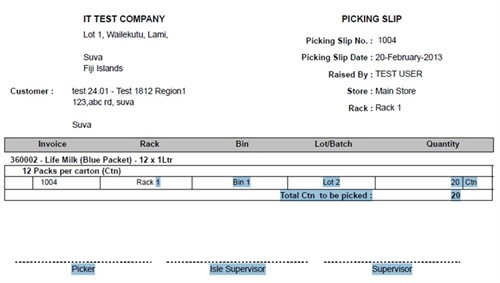Path : Inventory and Warehouse > Picking Slip
Image : Picking Slip
Purpose :
Picking Slip is used in Warehouse to pick the ordered items. When picking items from the stores, the store people required to stick with the picking Slip and pick specified items in the Picking Slips only.
- Once the Order is processed in Sales & Marketing, then user will be able to raise the Picking Slip to Proceed with the Sales Transaction.
- There is no Approval or Authorization required for the processing of a Picking Slip.
- Once the Picking Slip is generated, next User raises a Dispatch Slip along with the invoice.
Data Input
The user can query details pertaining to Purchase Orders giving;
- Picking Slip No
- Status
- User
- Date
- All Locations
- Store
And press <Find Transaction> Button.
(*) To raise a Picking Slip Press <New Transaction> button and it enables the user to proceed forward to the Picking Slip Details dialog box.
Store :
To load “Processed Orders”, the user is required to select a store which the Picking Slip raises against.
Picking Slip No :
Once Picking Slip is raised properly, Picking Slip No is generated.
Picking Slip Date :
The Current Date is taken as the Picking Slip’s Date.
Filter Sales Order :
The User can use the following criteria to sort data i.e.Processed Sales orders.
(The Processed Orders at Sales and Marketing)
The Sorting will help the user to find the Processed Orders, especially when there are many Processed Orders are in.
- Delivery Schedule
- Region
- Location
- Country/City
- Customer Category
- Customer
- Chain
Combined Orders :
If the User wants to raise one Picking Slip for more multiple no of Sales Orders
The user is required to select one of this options:
- Individual Orders :
- Combine Orders
On the Other hand if the user requires to pick only one Sales order in a single Picking slip, the user selects, this Option.
View Sales Order :
Pressing This Button, the user gets available Orders for selected sorting criteria above.
- The User selects the required Order Numbers, to pick into the Picking Slip. And along with that, the user selects the format of that picking slip to be generated, i.e . PDF or Excel.
Save :
Press the Save button to finalized Picking slip and Generate the Picking Slip.
Below is a generated sample of a Picking Slip;